sketchware tutorial for beginners
Introduction
Sketchware is a fantastic tool for Android app development, especially for beginners who want to learn programming without diving deep into complex coding. It allows users to create apps using a simple drag-and-drop interface, which makes app development accessible to those with minimal coding knowledge. This tutorial will guide you step-by-step through the process of getting started with Sketchware, from setting up the app to creating your first project.
What is Sketchware?
Sketchware is a visual programming environment designed to help users create Android applications without needing to write complex code. It uses a block-based system where each block represents a different action, logic, or command. Think of it as a way to build an app with blocks that snap together to form your app's behavior.
Key Features of Sketchware:
-
Visual Interface: Build your app by dragging and dropping blocks.
-
Java & XML Support: For those who want to get more technical, Sketchware allows you to write custom code in Java and XML.
-
Real-Time Preview: Preview your app in real-time as you build it.
-
Community Support: Access a vast community of developers for help, resources, and tutorials.
Why Sketchware is Great for Beginners
-
Easy to Learn: Sketchware’s drag-and-drop feature means you don’t need to know how to code to start creating apps. The platform simplifies the app creation process and is a perfect way for beginners to get introduced to Android app development.
-
Visual Programming: With the use of blocks, Sketchware allows users to visually map out how their app will work. This makes it easier for beginners to understand app logic without getting overwhelmed by lines of code.
-
Flexibility for Advanced Users: While Sketchware is beginner-friendly, it also offers advanced features like Java and XML support for those who want to dive deeper into programming.
Getting Started with Sketchware
Step 1: Install Sketchware on Your Device
-
Download Sketchware: Start by downloading Sketchware from the Google Play Store. Once downloaded, launch the app to begin the setup process.
Step 2: Create Your First Project
-
Open Sketchware: Once installed, open Sketchware, and click on the "New Project" button.
-
Project Name: Enter a name for your project (e.g., "My First App").
-
Select a Template: Choose a template to start with or begin with a blank project.
Step 3: Designing the User Interface (UI)
-
Add UI Elements: Sketchware allows you to add various elements like buttons, text fields, and labels to the screen. To add a button, click on the "Widgets" tab and select the button widget.
-
Customize the UI: Drag the button to the screen and resize it as needed. You can also customize the appearance of the button by changing its properties, such as its color, size, and text.
Step 4: Add Logic to Your App
-
Open the Blocks Editor: After designing your UI, you can add logic to your app. Click on the "Blocks" tab to switch to the block editor.
-
Create Blocks: Use the visual blocks to create actions. For instance, you can create a block to show a message when the button is clicked.
Here’s a basic example:
-
Add a "When Button Clicked" block.
-
Attach a "Show Toast" block to display a message when the button is pressed.
Step 5: Preview Your App
-
Run Your App: After adding the blocks, click the "Play" button to run your app and see it in action.
-
Test Your App: Test the button and check if the app responds as expected.
Exploring Advanced Features in Sketchware
Java & XML Support
As you grow in your app development skills, Sketchware allows you to add Java code and XML layout to enhance your app. This is ideal for those who want to add more functionality or customize the design further.
-
Adding Java Code: Sketchware has an integrated editor that lets you write Java code for more advanced app features.
-
XML Layouts: You can also create custom layouts using XML, providing greater flexibility in the app's design.
Using Libraries
Sketchware supports external libraries, which you can use to extend the functionality of your app. For instance, you can use libraries for Google Maps, Firebase, or other advanced features.
Common Problems and Troubleshooting for Beginners
-
App Crashes or Freezes: If your app crashes, it’s often due to an error in the logic. Check your blocks and ensure everything is correctly connected.
-
UI Not Displaying Correctly: Make sure your UI elements are placed within the screen bounds. Sometimes, elements might be off-screen if not correctly aligned.
Conclusion
Sketchware is an excellent tool for beginners to start learning Android app development. Its visual programming interface and easy-to-understand logic system make it perfect for those new to coding. With this tutorial, you’ve learned the basics of using Sketchware and how to create your first app.
As you get more comfortable, you can experiment with more advanced features like adding custom Java code and integrating external libraries. The community around Sketchware is vast, so you’ll always have support when you need it.



.png)

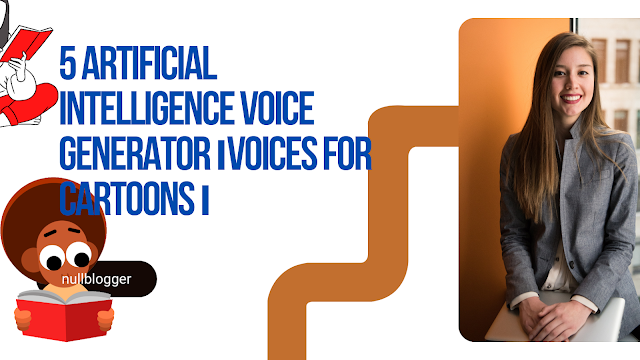

অর্ডিনারি আইটির নীতিমালা মেনে কমেন্ট করুন। প্রতিটি কমেন্ট রিভিউ করা হয়।
comment url