Sketchware for PC: A Complete Guide to Running Sketchware on Your Computer
Introduction
Sketchware is an incredibly popular tool for Android app development, especially for beginners who want to create apps without having to write a lot of code. With its user-friendly interface that uses drag-and-drop features, Sketchware allows even those with minimal coding experience to develop functional apps. Initially designed for mobile devices, many developers prefer to use Sketchware on a PC for a better development experience. This guide will explore how you can run Sketchware on PC, the advantages of using a PC, and a step-by-step process for setting it up on your computer using Android emulators.
What is Sketchware?
Sketchware is a visual programming tool that allows users to create Android applications through a block-based interface. Instead of writing code line by line, users can use pre-made blocks to represent actions, logic, and interactions in an app. This makes it an excellent tool for those who are new to coding but still want to create something functional.
Sketchware supports both drag-and-drop programming and traditional coding using Java and XML. This flexibility allows both beginners and experienced developers to create and customize Android apps.
Key Features of Sketchware:
-
Visual Programming: Easily design app layouts and implement functionality using blocks.
-
Java and XML Support: Write custom Java code for advanced functionality.
-
Real-Time Preview: See immediate changes in your app as you work.
-
Project Export: Export your app as an APK file for testing and sharing.
-
Community Support: Engage with a vast community for tips, troubleshooting, and resources.
Why Use Sketchware on a PC?
While Sketchware is available for Android devices, running it on a PC has several significant advantages. Let's explore why using Sketchware on a computer can enhance your development experience:
1. Larger Screen Size
One of the main benefits of using Sketchware on a PC is the larger screen size. Mobile devices can be limiting in terms of screen real estate, especially when working with multiple blocks or navigating through the app. With a PC, you can enjoy a bigger workspace, making it easier to manage and visualize your project.
2. Improved Performance
PCs generally offer more processing power and memory than mobile devices, which means apps can run smoother and faster. This is particularly beneficial when working on larger or more complex projects that may cause mobile devices to lag.
3. Better Input Devices
When using a PC, you have access to a keyboard and mouse, which can make it easier to interact with the Sketchware interface. Precision is key when placing blocks or writing custom code, and a keyboard and mouse provide a much more accurate and comfortable experience than touchscreen inputs.
4. Multitasking Capabilities
On a PC, you can easily switch between different applications, whether it’s looking up documentation, writing code in a text editor, or running your emulator. Multitasking is essential for developers, and a PC gives you the ability to do it seamlessly, making you more efficient.
How to Run Sketchware on PC
Since Sketchware is a mobile app, the easiest way to run it on a PC is through an Android emulator. An emulator mimics the Android environment on your computer, allowing you to install and run Android apps, including Sketchware.
There are several emulators available, but the three most popular for running Sketchware are:
-
BlueStacks
-
MEmu Play
-
LDPlayer
We’ll go through the installation process for each of these emulators in detail below.
1. Running Sketchware on PC Using BlueStacks
BlueStacks is one of the most popular Android emulators, known for its smooth performance and user-friendly interface. Here’s how you can use BlueStacks to run Sketchware on your PC:
Step-by-Step Guide to Installing Sketchware on BlueStacks:
-
Download BlueStacks:
Go to the official BlueStacks website and download the installer. Once the download is complete, run the installer to begin the installation process. -
Install BlueStacks:
Follow the on-screen instructions to install BlueStacks on your computer. The process should only take a few minutes, depending on your PC’s speed. -
Set Up Your Google Account:
Once BlueStacks is installed, launch the emulator. You’ll be prompted to sign in with your Google account (just like you would on an Android device). -
Install Sketchware:
After signing in, open the Google Play Store within BlueStacks, search for Sketchware, and click the Install button. Wait for the app to finish downloading and installing. -
Launch Sketchware:
Once the installation is complete, open Sketchware from the BlueStacks home screen. You can now start creating your Android applications on your PC!
Pros and Cons of Using BlueStacks:
Pros:
-
Easy to install and use
-
Offers great performance
-
Free to use with optional premium features
Cons:
-
Can be resource-heavy on lower-end PCs
-
Free version includes ads
2. Running Sketchware on PC Using MEmu Play
MEmu Play is another great emulator for running Android apps on a PC. It’s known for being lightweight and fast, making it ideal for users who want to run Sketchware without slowing down their computer.
Step-by-Step Guide to Installing Sketchware on MEmu Play:
-
Download MEmu Play:
Visit the official MEmu Play website and download the emulator. -
Install MEmu Play:
Open the installer and follow the installation prompts to set up MEmu Play on your PC. -
Sign In to Google Play:
After installation, launch MEmu Play and sign in to your Google account to access the Google Play Store. -
Install Sketchware:
Open the Play Store in MEmu Play, search for Sketchware, and click Install. -
Launch Sketchware:
Once the app is installed, you can open Sketchware and start developing your Android apps.
Pros and Cons of Using MEmu Play:
Pros:
-
Lightweight and fast performance
-
Great compatibility with a wide range of apps
-
Free to use
Cons:
-
Some users report occasional lag with certain apps
3. Running Sketchware on PC Using LDPlayer
LDPlayer is another popular Android emulator that offers good performance and support for a variety of apps, including Sketchware. It is optimized for gaming but works just as well for app development.
Step-by-Step Guide to Installing Sketchware on LDPlayer:
-
Download LDPlayer:
Go to the official LDPlayer website and download the emulator. -
Install LDPlayer:
Open the installer and follow the steps to install LDPlayer on your computer. -
Sign In to Google Play:
After installation, launch LDPlayer and sign in with your Google account. -
Install Sketchware:
Open the Google Play Store in LDPlayer, search for Sketchware, and click Install. -
Launch Sketchware:
Once Sketchware is installed, open it and begin creating your Android applications.
Pros and Cons of Using LDPlayer:
Pros:
-
Optimized for smooth performance
-
Lightweight and runs well on most PCs
-
Free to use
Cons:
-
Some users report issues with certain apps, though Sketchware works fine
Features of Sketchware
When using Sketchware, whether on a mobile device or PC, you'll have access to a variety of features that make Android app development more accessible:
-
Visual Programming: Drag-and-drop interface that eliminates the need for complex coding.
-
Java and XML Support: Write custom Java code to add more functionality to your app.
-
Real-Time Preview: See the changes you make to your app instantly.
-
Community and Resources: Access tutorials, forums, and support from other developers.
Conclusion
Running Sketchware on a PC is a great way to enhance your app development experience, offering a larger screen, better performance, and more comfortable input methods. By using an Android emulator like BlueStacks, MEmu Play, or LDPlayer, you can run Sketchware on your PC and enjoy all the features of the app with the added benefits of a desktop environment.
Now, you can start creating Android apps directly from your PC using Sketchware! If you have any questions or need further assistance with the setup, feel free to leave a comment below.



.png)



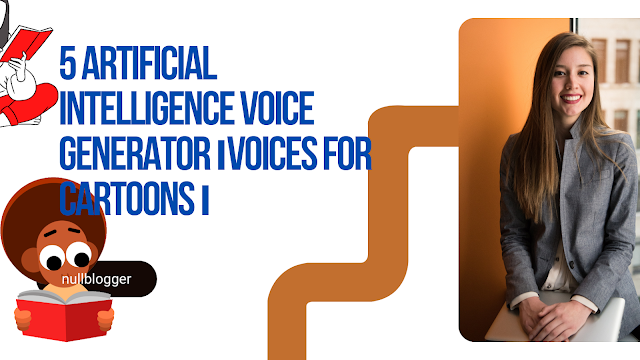
অর্ডিনারি আইটির নীতিমালা মেনে কমেন্ট করুন। প্রতিটি কমেন্ট রিভিউ করা হয়।
comment url